Data Model
The Entity Model section within our platform offers a robust and intuitive interface for managing your data structures. Within this section, you have the flexibility to navigate between entities and enumerations (enums) depending on your requirements. This choice can be made from the left sidebar under the "DataModel" category, which houses both "Entity" and "Enum" tabs.
Entities
When you opt to work with entities, the platform allows you to either select an existing entity from the sidebar or create a new one by clicking the "plus" icon. Once an entity is selected, you can proceed to customize it according to your project's needs.
In the content area, you're presented with a list of properties that you can add to your entity. You can add a property by either clicking on it from the list or using the drag-and-drop feature, after which you can give it a suitable name. However, any modifications made to an entity, such as adding, renaming, moving, or deleting properties, require you to first "apply" these changes via the topbar. Following this, you must "commit" the changes through the commit bar located in the sidebar to finalize them. The different properties that can be added are explained in the data-section.
It's important to note that editing an entity's properties, including renaming, moving, or deleting, is only possible as long as no data is associated with that entity. This ensures the integrity and consistency of your data.
Enums
Switching to enums offers a more streamlined experience. You can add a new enum by clicking the "plus" button, which prompts you to enter a name, value, and description for the enum. Similar to entities, any changes or additions to enums must be applied through the topbar and then committed using the sidebar commit button.
The enum-section is not fully finished yet. This is rather a preview for what is to come soon.
Edit and Commit System
This section explains the universal system for editing and committing changes across both entities and enums, designed to offer flexibility while ensuring data integrity and coherence within your application:
Applying Changes
In the content area, multiple changes can be made simultaneously. To make these changes official, use the control buttons in the header bar: a trash can icon to undo all recent changes, a redo button to revert the last action, an "apply changes" button to test all modifications on a model, and an arrow button to edit descriptions.Committing Changes
After "applying changes," the platform temporarily implements your modifications for review. Changes need to be "committed" through the commit bar in the sidebar to become permanent.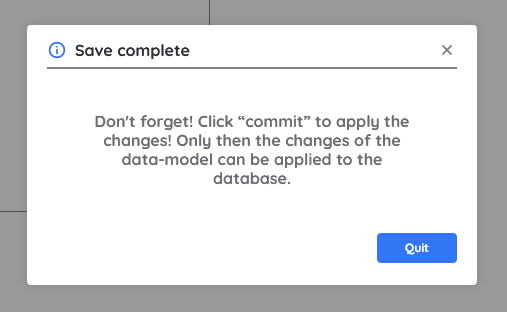
Indicators and Actions
- A star next to an item in the sidebar indicates new additions.
- Red signifies errors that prevent committing, indicating non-commitable changes due to errors or invalid references.
- Green denotes changes that are valid and ready for committing.
- Orange may indicate a dependency on an entity or enum that doesn't exist, thus invalid, or that an entity is linked but not yet created.
- Grayed-out items indicate deletion in the last applied changes session.
- Editing restrictions apply when data is associated with an entity, limiting the ability to modify existing properties. However, new properties can always be added to the end, and within the same "apply changes" session, it's possible to add, rename, and adjust properties without committing them immediately.
Whether adding new elements or adjusting existing ones, these tools and guidelines help manage your data structures efficiently and effectively.